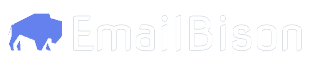1. Adding a lead to EmailBison
For this example, we have a Clay table containing leads with the following columns.- Text
- Video
- In your Clay table, add a new column. Select
Add enrichment. - Search for and select
HTTP API. - Authenticate through one of the methods listed above (select an account, or pass in an
Authorizationheader). For this example, we will select an account from the dropdown. - Under
Setup Inputs->Method, selectPOSTfrom the dropdown. - Under
Setup Inputs->Endpoint, input the leads endpoint.
- For the body of the request in
Setup Inputs->Body, refernce theAPI Referenceto view the parameters this request takes. - For example, for the
first_nameparameter, we will input/and find theFirst Namecolumn in our Clay table. - Repeat this step for all the columns in your Clay table. For any columns in the table that are not specifically named in the EmailBison request, we will use the
custom_variablesarray. An example would beAI Enriched ParagraphorLinkedin URL - The final request will look like the following image.
- Save the enrichment
2. Attaching a lead to an EmailBison campaign
These instructions will follow the previous instructions. We will also assume we have a Clay column that decides which campaign each lead will go to.- Text
- Video
- In your Clay table, add a new column. Select
Add enrichment. - Search for and select
HTTP API. - Authenticate through one of the methods listed above (select an account, or pass in an
Authorizationheader). For this example, we will select an account from the dropdown. - Under
Setup Inputs->Method, selectPOSTfrom the dropdown. - Under
Setup Inputs->Endpoint, input the attach leads to campaign endpoint.
- Replace
{campaign_id}with the ID of the EmailBison campaign you want these leads to be attached to. Alternatively, use the Clay/feature to use the the Clay column that contains the campaign ID. - For the body of the request, refernce the
API Referenceto view the parameters this request takes. - Under
Setup Inputs->Body, input the JSON curly braces ({}), a key namedlead_ids, and then square brackets ([]) to denote an array. - For the value of the
lead_idsarray, input/, find theHTTP APIenrichment that ran before this one, click on it, click ondata, and then click onid. This is the ID EmailBison will use to identify this lead, and returns to you when you create a lead. - Save the enrichment.
After implementing these steps, every row (lead) in your Clay table will be added to EmailBison, and then attached to a campaign you choose after the enrichments run.