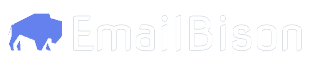Authorization key each time you add a new HTTP API enrichment, or you can save this header to your accounts so you can select it from a dropdown.
Saving the headers to your accounts
- Text
- Video
If you have already done these steps, you can select an account from the dropdown under
Account to authenticate requests in this column with.- In your Clay HTTP API enrichment, scroll down to
Account. - Click
+ Add Account. - Put in a friendly name, such as
EmailBison Workspace A - Click
Add a new Key and Value pair. - In the
Keyfield, inputAuthorization. - In the
Valuefield, inputBearer YOUR_API_KEY(the word Bearer, a space, and your API Key). - Click
Save. - You can now select this account from the
Accountsdropdown for any future columns you add to your Clay workspace.
Manually authorizing each request
- Text
- Video
- In your Clay HTTP API enrichment, scroll down to
Headers. - Click
Add a new Key and Value pair. - In the
Keyfield, inputAuthorization. - In the
Valuefield, inputBearer YOUR_API_KEY(the word Bearer, a space, and your API Key).
Once you’ve familiarilized yourself with how to authenticate your requests using Clay, visit Clay - GET Requests and Clay - POST Requests for instructions that will apply to the majority of API requests to EmailBison.