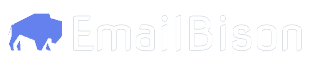- Text
- Video
- In your Clay table, add a new column. Select
Add enrichment. - Search for and select
HTTP API. - Authenticate through one of the methods listed above (select an account, or pass in an
Authorizationheader). For this example, we will select an account from the dropdown. - Under
Setup Inputs->Method, selectGETfrom the dropdown. - Under
Setup Inputs->Endpoint, input the leads endpoint.
- Under
Setup Inputs->Query Parameters, selectAdd a new Key and Value pairfor each of the following steps. - Input
searchas the Key, andjohnas the Value. - Input
filters[replies][value]as the Key, and0as the Value. - Input
filters[replies][criteria]as the Key, and=as the Value. - Since Clay doesn’t support duplicate keys, we need to pass an array with indexes, i.e.
tag_ids[0]instead oftag_ids[] - Input
filters[tag_ids][0]as the Key, and11as the Value. - Input
filters[tag_ids][1]as the Key, and12as the Value. - Save the enrichment.
When this column runs, it will make a GET request to EmailBison fetching leads with these criteria. To use dynamic query parameters, use Clay’s built-in
/ feature to pick data from previous columns.