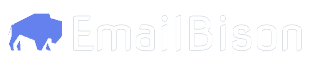Your browser could block this download. Right click on one of the cards and click
Save as or Save link as.Using the tool
In the zip file you downloaded, you will find instructions on using the tool inhow_to_use.txt.
Alternatively, you can watch a walkthrough of using the tool in action:
Advanced Usage
The walkthrough above is enough for most use-cases. However, the bulk uploader tool can be fine-tuned to specific needs with flags. Flags are arguments you pass in the command line, you can watch the following video for a quickstart.Flags available
These are the flags available. You can use the flag--help to see these flags in your terminal.
| Flag | Type | Description | Default | Example |
|---|---|---|---|---|
| non-interactive | boolean | Disable all prompts and inputs. Still outputs info to the terminal. --csv-file flag required with this flag | false | --non-interactive |
| browsers | integer | How many browsers to spawn concurrently | 6, min: 1, max: 16 | --browsers 4 |
| no-headless | boolean | spawns visible browsers. Use --browsers 1 with this flag | false | --no-headless |
| timeout | integer | How long, in seconds, before treating the email as a fail and moving on. Useful to change on very slow connections | 75, min: 30, max: 180 | --timeout 180 |
| tag | string | What to tag this batch of emails (will create tag if it doesn’t exist) | "" | --tag "batch 1" |
| skip-connected-accounts | boolean | If account exists on EmailBison, and is in a “connected” state, skip it. | false | --skip-connected-accounts |
| config-file | string | Use a custom config file, you can also provide the path if in another directory | ”config.txt” | --config-file "../configs/workspace4.txt" |
| csv-file | string | A path to the csv file to use, to skip the file picker prompt. | "" | --csv-file "../files/accounts.csv" |
| throttle | boolean | Use recommended throttling to avoid issues of the script signing in to accounts too fast | false | --throttle |
| driver | string | The technology that controls the browsers. Either “rod” or “chromedp" | "rod” | --driver chromedp |
| force-bison-v1 | boolean | Force the script to use EmailBison v1 mode. | false | --force-bison-v1 |
| force-bison-v2 | boolean | Force the script to use EmailBison v2 mode. | false | --force-bison-v2 |
Issues
Common Issues When Launching
The default settings on operating systems could prevent the program from being launched. Open the dropdown for the issue you are facing to see steps on resolving the issue.'bulk_uploader' not opened OR cannot be opened because it is from an unidentified developer
'bulk_uploader' not opened OR cannot be opened because it is from an unidentified developer
This is a common macOS issue depending on how your mac is set up.To fix this, follow these short steps from Apple
'bulk_uploader' is damaged and can't be opened. You should move it to the Bin
'bulk_uploader' is damaged and can't be opened. You should move it to the Bin
This is a common issue with macOS GateKeeper quarantining files downloaded from unknown sources.To fix this, enter the following in your terminal:Where
path/to/emailbison_bulk_uploader is the path to the EmailBison tool.Windows protected your PC
Windows protected your PC
This is a common issue due to default settings on Micsorosft SmartScreen.To fix this, click on
More info -> Run anyway.Search for app in the Store?
Search for app in the Store?
Microsoft blocks .exe files downloaded from the internetTo fix this, right click the program, click on
properties, towards the end, there’s a Security: label with an Unblock checkbox, check it and press OK.Common Issues While Using the Script
Issues you may come across after launching the script can be split into 2 categories:- Set-up Issues (i.e. the script didn’t make it to the email sign-in stage)
- Email Sign-in Issues (i.e. most emails failed to upload)
Set-up Issues
Set-up Issues
Most set-up issues are self-reporting and the issue will be shown in your terminal.Common issues include:
- Not having config.txt in the same place as the program.
- Not populating config.txt.
- Providing the wrong URL or wrong credentials in config.txt.
- Your CSV headers are not “name, email, password”.
Email Sign-in Issues
Email Sign-in Issues
It is unlikely that the emails are failing to upload due to the script itself.To confirm where the underlying issue is, you should try signing into one of the emails from your CSV manually and confirm that the emails are configured correctly.