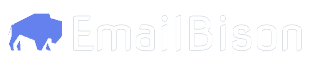Creating a Campaign
Send aPOST request to /api/campaigns.
You must pass 1 body parameter, name, which corresponds to the name of the campaign you wish to create.
If successful, you will receive a a 200 OK with the campaign ID as part of the response.
Campaign Settings
Each campaign has individual settings that can be changed. You can view the settings with aGET request to /api/campaigns/{id} where {id} is the campaign ID.
If you need to change the settings, send a POST request to /api/campaigns/{id}/update where {id} is the campaign ID.
This request takes a JSON body with the following fields
This request takes a JSON body with the following fields
The maxiumum number of emails that can be sent per day
The maximum number of new leads that can be added per day.
Whether the email content should be plain text. If nothing sent, false is assumed
Whether open tracking should be enabled for the campaign. If nothing sent, false is assumed.
Spam protection. If nothing sent, false is assumed.
Whether recipients can unsubscribe from the campaign using a one-click link. If nothing sent, false is assumed.
The text that will be shown in the unsubscribe link.
Show example of a request to update campaign settings
Show example of a request to update campaign settings
Campaign Schedule
If you have created a schedule for a campaign in the past, you can re-use it provided you’ve saved it as a template. If you have a schedule template you wish to use: Get the schedule ID by sending aGET request to /api/campaigns/schedule/templates.
Once you’ve acquired the ID, send a POST to /api/campaigns/{campaign_id}/create-schedule-from-template.
The request requires 1 body field, schedule_id, which is the ID of the schedule you want to use.
If you don’t have a schedule template you wish to use:
If you don’t have any templates, or wish to create a new one, send a POST request to /api/campaigns/{campaign_id}/schedule.
Show JSON body fields for request
Show JSON body fields for request
Whether the schedule includes Monday.
Whether the schedule includes Tuesday.
Whether the schedule includes Wednesday.
Whether the schedule includes Thursday.
Whether the schedule includes Friday.
Whether the schedule includes Saturday.
Whether the schedule includes Sunday.
The start time in HH:MM format.Example:
09:00The end time in HH:MM format.Example:
17:00The timezone of the schedule.
Show full list of timezone strings
Show full list of timezone strings
You need to use the formatted string after the
=> symbol.e.g. “America/Los_Angeles”- GMT -12:00 to -06:00
- GMT -05:00 to 00:00
- GMT +01:00 to +02:00
- GMT +03:00 to +07:00
- GMT +8:00 to +13:00
(GMT-12:00) International Date Line West => Pacific/Kwajalein(GMT-11:00) Midway Island => Pacific/Midway(GMT-11:00) Samoa => Pacific/Apia(GMT-10:00) Hawaii => Pacific/Honolulu(GMT-09:00) Alaska => America/Anchorage(GMT-08:00) Pacific Time (US & Canada) => America/Los_Angeles(GMT-08:00) Tijuana => America/Tijuana(GMT-07:00) Arizona => America/Phoenix(GMT-07:00) Mountain Time (US & Canada) => America/Denver(GMT-07:00) Chihuahua => America/Chihuahua(GMT-07:00) La Paz => America/Chihuahua(GMT-07:00) Mazatlan => America/Mazatlan(GMT-06:00) Central Time (US & Canada) => America/Chicago(GMT-06:00) Central America => America/Managua(GMT-06:00) Guadalajara => America/Mexico_City(GMT-06:00) Mexico City => America/Mexico_City(GMT-06:00) Monterrey => America/Monterrey(GMT-06:00) Saskatchewan => America/Regina
Whether the created schedule should be saved as template.
Show example request to create schedule
Show example request to create schedule
Campaign Sequence
The sequence of the campaign is the emails that will be sent out. To create your sequence, send aPOST request to /api/campaigns/{campaign_id}/sequence-steps.
The request can take only 2 fields in the body JSON. title and sequence_steps.
title is a string, and sequence_steps is an array that contains the following fields:
Show sequence_steps fields
Show sequence_steps fields
The title of the sequence
The subject of the email. To include variables, type in them in uppercase and wrap them with curly braces.Note that these variables must exist as custom variables in your workspace.Example:
"This is an email subject with a {VARIABLE}."The body of the email. To include variables, type in them in uppercase and wrap them with curly braces.Note that these variables must exist as custom variables in your workspace.Example:
"This is an email body with a {VARIABLE}."How many days before the sequence moves to the next step.
Whether the step is a variant
Required if
variant is true.The ID of the step this step is a variant of. You can get the step IDs with a GET request to `/api/campaigns//sequence-steps.Whether the step should be a reply from the previous step.
Show example sequence creation request
Show example sequence creation request
Launching Campaign
After creating a campaign, updating its settings, creating or choosing a schedule, and creating a sequence, you have completed all the necessary steps in creating a campaign. You can send these requests to check the details of a campaign:-
GET /api/campaigns/{campaign_id}: retrieves the campaign you created and its settings. -
GET /api/campaigns/{campaign_id}/schedule: retreives the campaign schedule. -
GET /api/campaigns/{campaign_id}/sequence-steps: retrieves the campaign sequences steps.
PATCH request to /api/campaigns/{campaign_id}/resume.
You can pause the campaign by sending a PATCH request to /api/campaigns/{campaign_id}/pause.